How to create a root, intermediate and self-signed certificate
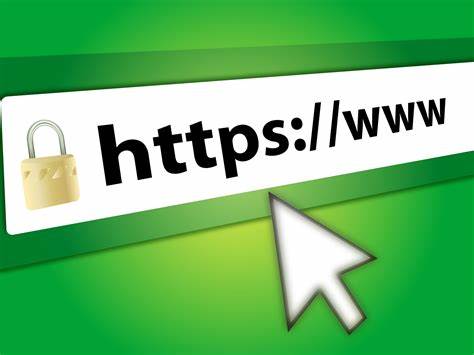
A self-signed certificate is a certificate, which is not provided by trusted CA authorities like DigiCert. In some cases, it makes sense to use a Self-signed certificate like a dev environment or for intranet websites. The self-signed certificate is used for a web application like apache, nginx, etc, to make it run on HTTPS Service.
Prerequisites
- Openssl
- Keytool
Step 1: Create Root Certs
Create the folder structure
Run below commands to create a folder structure to create root certs.
1
2
3
4
5
6
mkdir /root/ca
cd /root/ca
mkdir certs crl newcerts private
chmod 700 private
touch index.txt
echo 1000 > serial
Create Root CA configuration file
Download or copy Root CA configuration file content and save as openssl.cnf in /root/ca folder.
Create Root Key
Run below commands to create ca.key.pem root key file and change the permission of the file.
1
2
3
4
5
6
7
cd /root/ca
openssl genrsa -aes256 -out private/ca.key.pem 4096
Enter pass phrase for ca.key.pem: secretpassword
Verifying - Enter pass phrase for ca.key.pem: secretpassword
chmod 400 private/ca.key.pem
Create Root Certificates
Run below commands to create ca.cert.pem file.
1
2
3
4
5
6
7
8
9
10
11
12
13
14
15
16
17
18
19
cd /root/ca
openssl req -config openssl.cnf \
-key private/ca.key.pem \
-new -x509 -days 7300 -sha256 -extensions v3_ca \
-out certs/ca.cert.pem
Enter pass phrase for ca.key.pem: secretpassword
You are about to be asked to enter information that will be incorporated
into your certificate request.
-----
Country Name (2 letter code) [XX]:GB
State or Province Name []:England
Locality Name []:
Organization Name []:Alice Ltd
Organizational Unit Name []:Alice Ltd Certificate Authority
Common Name []:Alice Ltd Root CA
Email Address []:
chmod 444 certs/ca.cert.pem
Verify the root certificate
1
openssl x509 -noout -text -in certs/ca.cert.pem
Step 2: Create Intermediate Certs
Create the folder structure
Run below commands to create a folder structure for the intermediate certificate.
1
2
3
4
5
6
7
mkdir /root/ca/intermediate
cd /root/ca/intermediate
mkdir certs crl csr newcerts private
chmod 700 private
touch index.txt
echo 1000 > serial
echo 1000 > /root/ca/intermediate/crlnumber
Create Intermediate CA configuration file
Download or copy Intermediate configuration file content and save as openssl.cnf in /root/ca/intermediate folder.
Create Intermediate Key
Run below command to create intermediate.key.pem file.
1
2
3
4
5
6
7
8
cd /root/ca
openssl genrsa -aes256 \
-out intermediate/private/intermediate.key.pem 4096
Enter pass phrase for intermediate.key.pem: secretpassword
Verifying - Enter pass phrase for intermediate.key.pem: secretpassword
chmod 400 intermediate/private/intermediate.key.pem
Create Intermediate Certificate
Run below commands to create intermediate certificate request file i.e,intermediate.csr.pem and intermediate
certificate file i.e, intermediate.cert.pem.
1
2
3
4
5
6
7
8
9
10
11
12
13
14
15
16
17
18
19
20
21
22
23
24
25
26
27
cd /root/ca
openssl req -config intermediate/openssl.cnf -new -sha256 \
-key intermediate/private/intermediate.key.pem \
-out intermediate/csr/intermediate.csr.pem
Enter pass phrase for intermediate.key.pem: secretpassword
You are about to be asked to enter information that will be incorporated
into your certificate request.
-----
Country Name (2 letter code) [XX]:GB
State or Province Name []:England
Locality Name []:
Organization Name []:Alice Ltd
Organizational Unit Name []:Alice Ltd Certificate Authority
Common Name []:Alice Ltd Intermediate CA
Email Address []:
openssl ca -config openssl.cnf -extensions v3_intermediate_ca \
-days 3650 -notext -md sha256 \
-in intermediate/csr/intermediate.csr.pem \
-out intermediate/certs/intermediate.cert.pem
Enter pass phrase for ca.key.pem: secretpassword
Sign the certificate? [y/n]: y
chmod 444 intermediate/certs/intermediate.cert.pem
Verify the Intermediate certificate
With the help of below commands, we can read and verify the content of intermediate.cert.pem file.
1
2
3
4
5
6
7
openssl x509 -noout -text \
-in intermediate/certs/intermediate.cert.pem
openssl verify -CAfile certs/ca.cert.pem \
intermediate/certs/intermediate.cert.pem
intermediate.cert.pem: OK
Create the certificate chain file
Run below commands to create ca-chain.cert.pem file.
1
2
3
cat intermediate/certs/intermediate.cert.pem \
certs/ca.cert.pem > intermediate/certs/ca-chain.cert.pem
chmod 444 intermediate/certs/ca-chain.cert.pem
Step 3: Create Sign server and client certificate
Create Key
1
2
3
4
cd /root/ca
openssl genrsa -aes256 \
-out intermediate/private/www.example.com.key.pem 2048
chmod 400 intermediate/private/www.example.com.key.pem
Create Certificate
1
2
3
4
5
6
7
8
9
10
11
12
13
14
15
16
17
18
19
20
21
22
23
cd /root/ca
openssl req -config intermediate/openssl.cnf \
-key intermediate/private/www.example.com.key.pem \
-new -sha256 -out intermediate/csr/www.example.com.csr.pem
Enter pass phrase for www.example.com.key.pem: secretpassword
You are about to be asked to enter information that will be incorporated
into your certificate request.
-----
Country Name (2 letter code) [XX]:US
State or Province Name []:California
Locality Name []:Mountain View
Organization Name []:Alice Ltd
Organizational Unit Name []:Alice Ltd Web Services
Common Name []:www.example.com
Email Address []:
cd /root/ca
openssl ca -config intermediate/openssl.cnf \
-extensions server_cert -days 375 -notext -md sha256 \
-in intermediate/csr/www.example.com.csr.pem \
-out intermediate/certs/www.example.com.cert.pem
chmod 444 intermediate/certs/www.example.com.cert.pem
Verify the certificate
1
2
3
4
5
openssl x509 -noout -text \
-in intermediate/certs/www.example.com.cert.pem
openssl verify -CAfile intermediate/certs/ca-chain.cert.pem \
intermediate/certs/www.example.com.cert.pem
Deploy the certificate
- ca-chain.cert.pem
- www.example.com.key.pem
- www.example.com.cert.pem
Step 4: Create a JKS file
The above three files are used in the below command to create P12 and JKS key storage files.
1
2
3
4
cd intermediate
openssl pkcs12 -export -in certs/www.example.com.cert.pem -inkey private/www.example.com.key.pem -chain -CAfile certs/ca-chain.cert.pem -name "www.example.com" -out www.example.com.p12
keytool -importkeystore -deststorepass <password> -destkeystore www.example.com.jks -srckeystore www.example.com.p12 -srcstoretype PKCS12
Ref: ssl-jks-creation
Step 5: To read or verify PKSC12 and JKS file
1
2
keytool -v -list -keystore www.example.com.jks
keytool -v -list -keystore www.example.com.p12
FAQ`s
How to read CSR file
To read the content of certificate request file i.e, CSR openssl req -noout -text -in www.example.csr.pem
Failed to updated DB TXT_DB error number 2
Refer this article when you get Failed to updated DB TXT_DB error number 2 get error.
How to include SAN part of CERT
Refer this article to include subject alternative names as part certificate i.e, CERT file
How to include SAN part of CSR
Refer this article to include subject alternative names as a part certificate request i.e, CSR file
Conclusion
I hope this article, will help you create a self-signed certificate. Please comment if you face any issues.